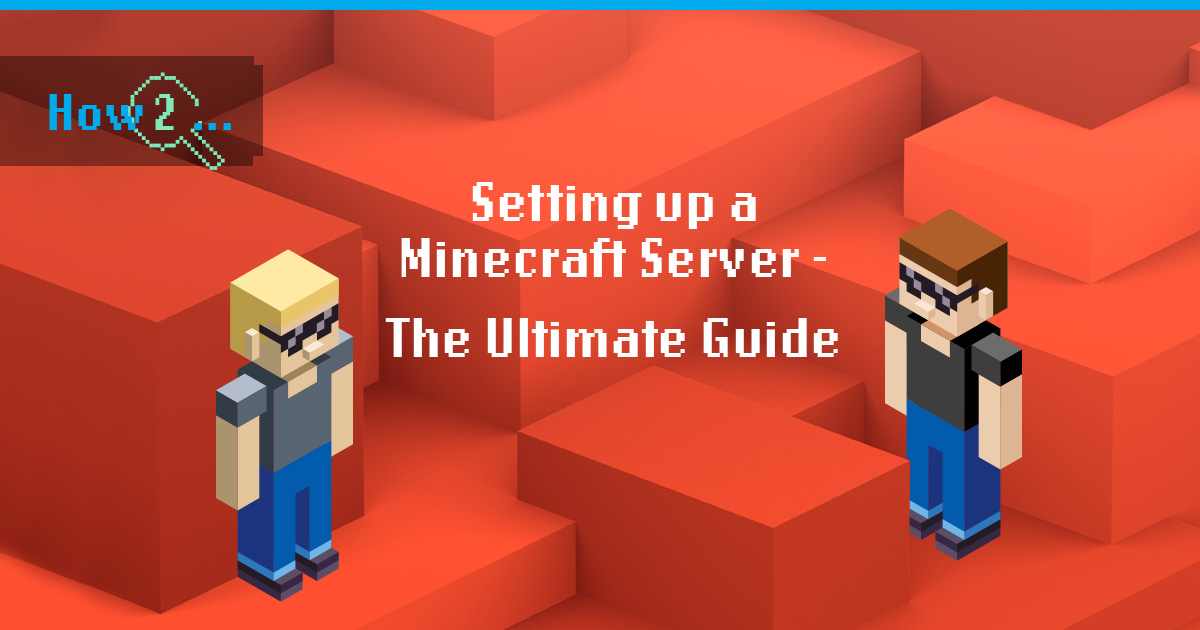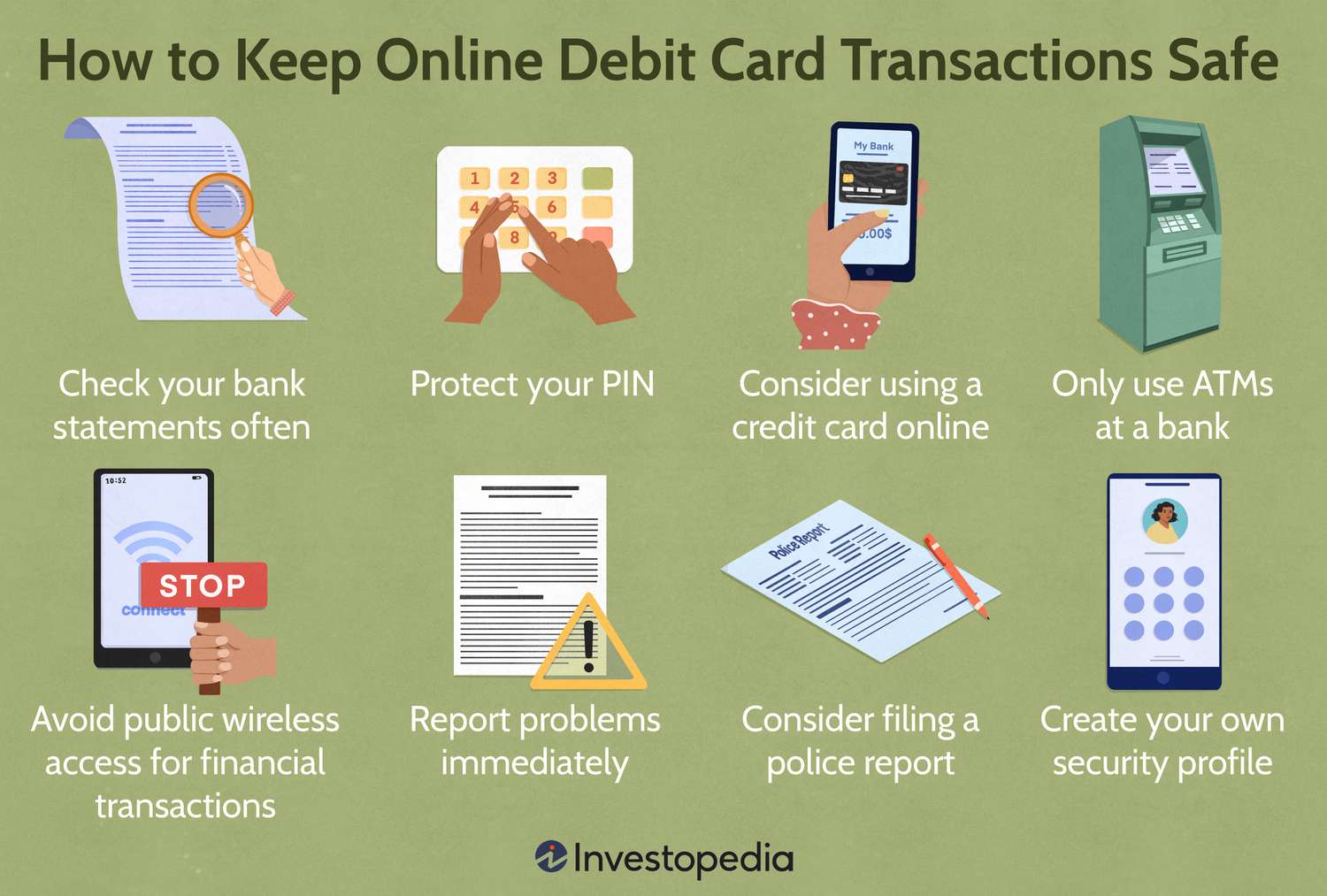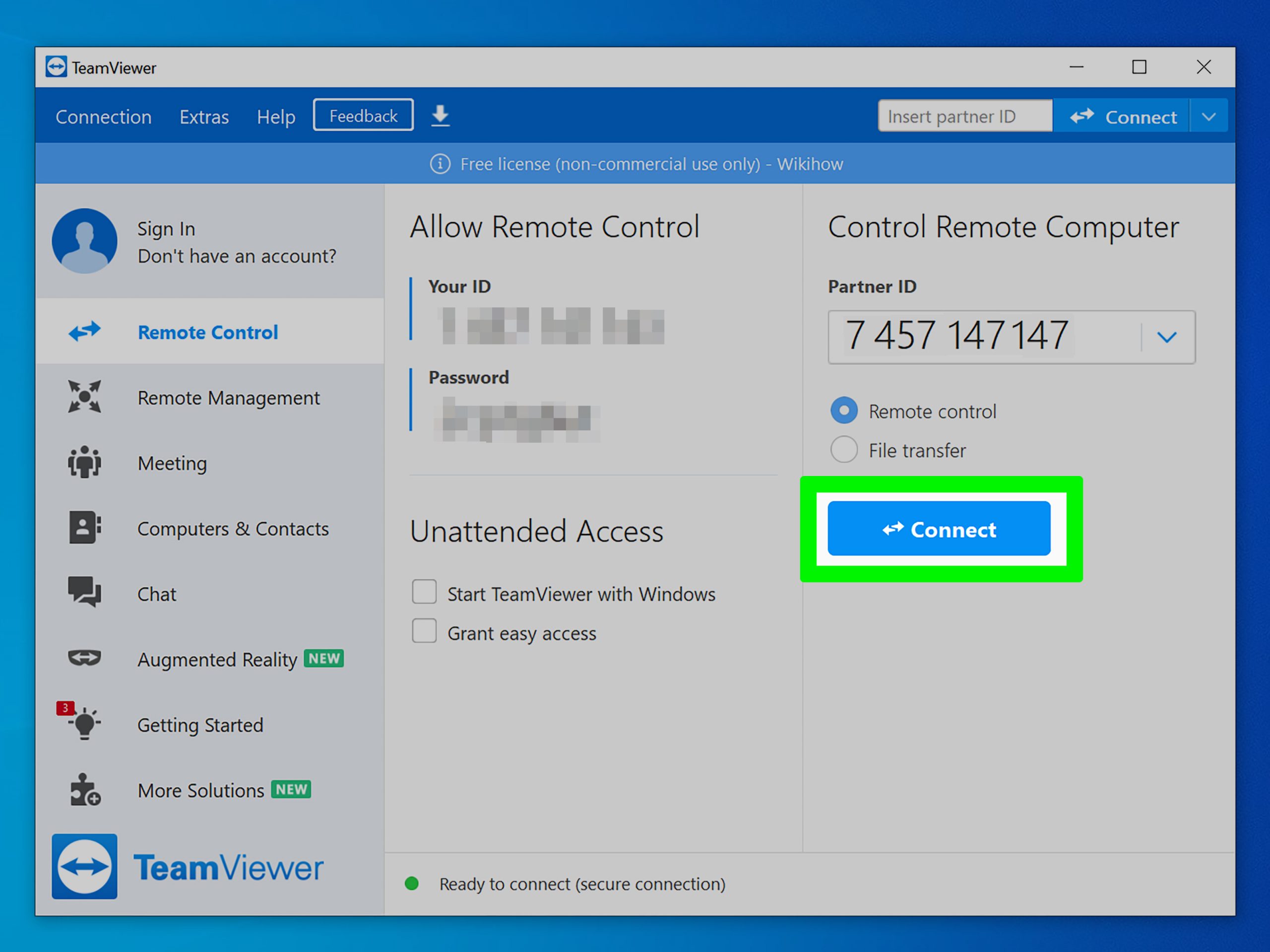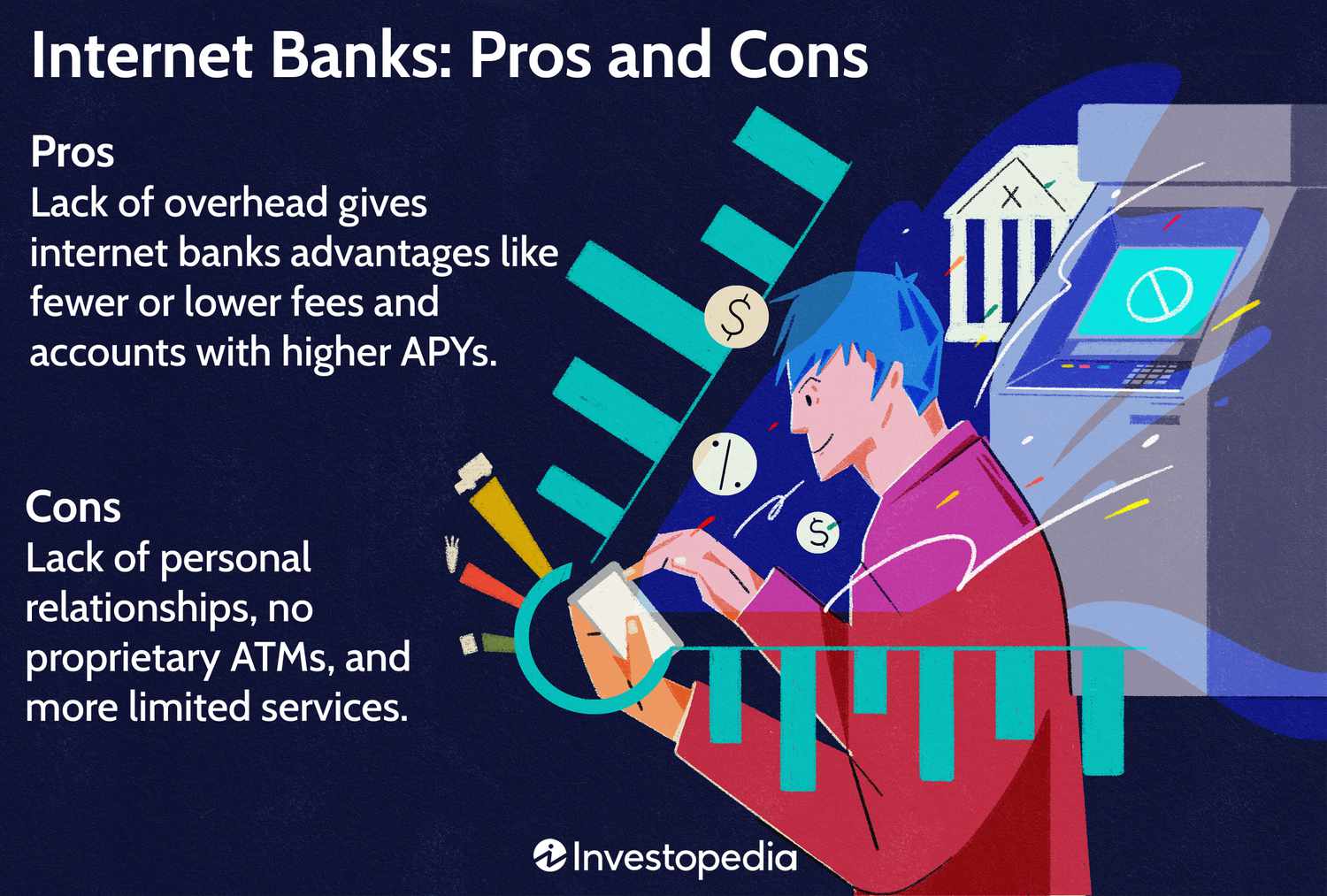To add an admin in a Minecraft server, you can simply use the “/op” command followed by the player’s username. Upon executing this command, the player will gain administrative privileges.
Minecraft is a popular sandbox video game that allows players to explore and build in a virtual world. Running your own Minecraft server can be a fun and engaging experience, but having an admin is essential to maintain control and manage the server effectively.
Adding an admin is a straightforward process that can be done with the “/op” command. We will discuss the step-by-step procedure to add an admin to your Minecraft server. So, let’s dive in and learn how to give someone admin privileges in your Minecraft server!
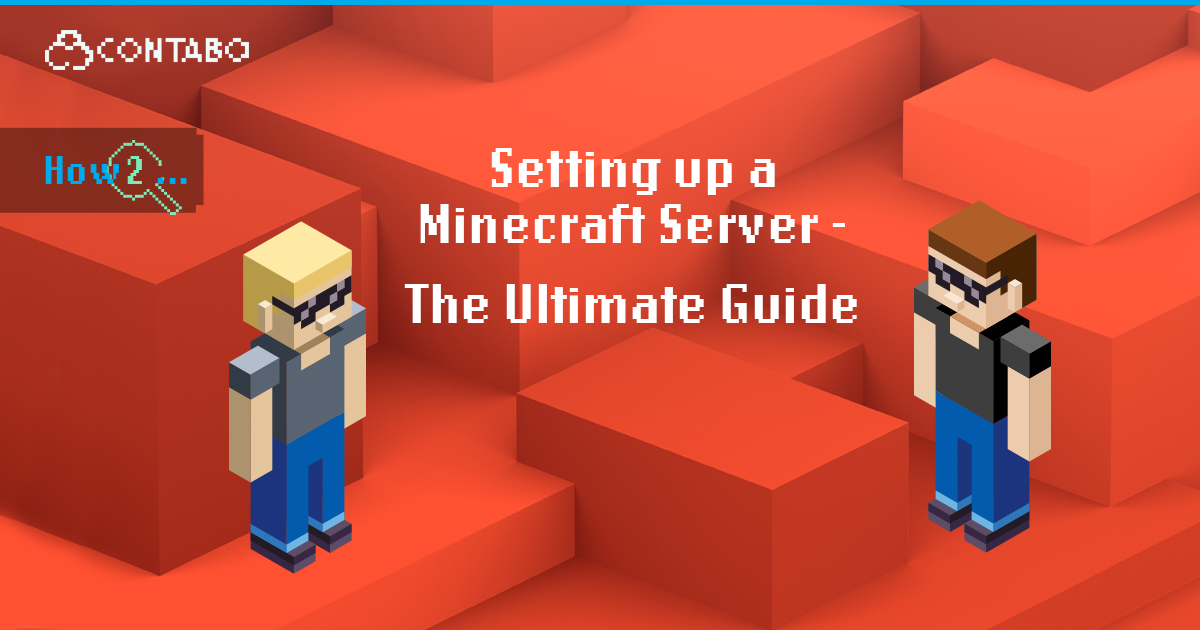
Credit: contabo.com
Setting Up A Minecraft Server
In the world of Minecraft, running your server gives you full control. Here’s a guide on setting up the server.
Creating a Minecraft ServerSet up your own Minecraft server for a more tailored gameplay experience.
- Download the Minecraft server software from the official website
- Run the server software and note the EULA agreement
- Customize server properties in the server files
Configuring Server Settings
Adjust server settings for optimal performance and gameplay customization.
- Modify server properties like difficulty level and world size
- Set up permissions for players, including admin privileges
- Install plugins and mods for additional features
Understanding Admin Roles
In a Minecraft server, admins play a crucial role in maintaining order, assisting players, and ensuring a positive gaming experience. To effectively manage your Minecraft server, it’s important to understand the different admin roles and their responsibilities.
Different Admin Roles In Minecraft Server
There are typically three main admin roles in a Minecraft server:
- Admin: This is the highest level of authority in the server. Admins have complete control over the server settings, including the ability to install plugins, manage player permissions, and make changes to the world. They also have the power to ban or kick players if necessary.
- Moderator: Moderators have slightly less authority than admins but still play a crucial role in maintaining the server’s integrity. Their responsibilities include monitoring player behavior, resolving conflicts, and enforcing the server’s rules. Moderators also have the ability to kick or ban players, but they may need to consult with admins for more serious situations.
- Helper: Helpers are typically the entry-level admin role. They assist both players and admins by answering questions, providing guidance, and ensuring that everyone follows the server’s rules. Helpers may not have the same level of authority as admins or moderators, but they contribute to the overall management of the server.
Responsibilities Of Admins
Admins bear a great deal of responsibility in a Minecraft server. Their tasks include:
- Server Setup and Maintenance: Admins are responsible for setting up the server, configuring plugins, and ensuring that it runs smoothly. They must also regularly perform maintenance tasks such as backups, updates, and security checks.
- Player Management: Admins handle player-related issues, such as assisting with inquiries, resolving disputes, and enforcing server rules. They have the authority to warn, mute, kick, or ban players if necessary.
- Plugin Management: Admins are in charge of managing and installing plugins to enhance the server’s functionality. They must stay updated with the latest plugins and ensure they are compatible with the server version.
- World Management: Admins have the power to create and modify the game world. They can generate new structures, modify terrain, and control the overall environment of the server.
- Community Building: Admins strive to create a welcoming and friendly community within the server. They organize events, engage with players, and encourage positive interactions among the community members.
Understanding the different admin roles and their responsibilities is key to effectively managing a Minecraft server. By assigning appropriate admin roles and ensuring clear communication, you can create a thriving gaming environment that players will enjoy.
Adding An Admin To Your Minecraft Server
Accessing Server Console
To add an admin to your Minecraft server, the first step is to access the server console. You can do this by logging into the server’s control panel or using a program like PuTTY to access the server’s console directly.
Using Commands To Add Admin
Once you have access to the server console, you can use commands to add an admin to your Minecraft server. To do this, you will need to type the command “/op username” into the console, replacing “username” with the name of the player you want to make an admin.
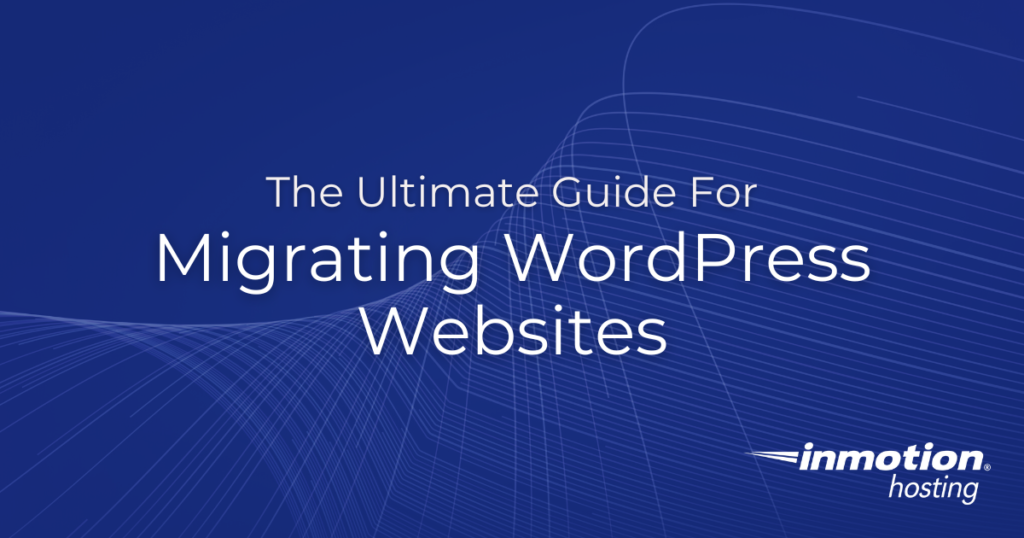
Credit: www.inmotionhosting.com
Managing Admin Permissions
When running a Minecraft server, it’s essential to have trusted admins who can help manage the server and ensure a smooth experience for all players. Understanding how to assign specific permissions and revoke admin privileges is crucial for maintaining order and security within the game.
Assigning Specific Permissions
Assigning specific permissions to admins allows you to control the level of authority they have within the server. This can be done by modifying the admin’s user profile to grant or limit access to certain commands, areas, or functions within the game.
Here’s how you can assign specific permissions to an admin:
- Log in to your Minecraft server as the owner or operator.
- Navigate to the server console or control panel.
- Locate the admin user’s profile or settings.
- Modify the permissions settings to grant or restrict specific commands and privileges.
Revoking Admin Privileges
Revoking admin privileges may become necessary if an admin abuses their powers or if their role within the server changes. It’s important to understand how to revoke admin privileges to maintain the integrity and security of your Minecraft server.
Here’s how you can revoke admin privileges:
- Access the server control panel or console.
- Locate the admin user’s profile or settings.
- Adjust the permissions settings to remove specific commands and privileges previously granted.
- Save the changes to update the admin’s permissions.
Best Practices For Admins
Being an admin in a Minecraft server comes with great responsibilities. As the enforcer of rules and the caretaker of the server, it is important to follow best practices to ensure a smooth and enjoyable gaming experience for all players. In this article, we will discuss two key aspects of being an admin: maintaining server security and resolving player disputes.
Maintaining Server Security
Server security is crucial in preventing unauthorized access, cheating, hacking, and griefing. By implementing a few best practices, you can significantly enhance the security of your Minecraft server.
- Regularly Update: Keeping your server software, plugins, and mods up to date is vital to protect against potential vulnerabilities.
- Use Strong Passwords: Choose a complex password for your server admin account and encourage other admins to do the same. Avoid using easily guessable passwords such as ‘password’ or ‘123456’.
- Enable Two-Factor Authentication (2FA): Utilize the added security provided by 2FA to prevent unauthorized access to your admin account.
- Limit Admin Privileges: Grant admin privileges only to trusted individuals who genuinely require them. This reduces the risk of malicious actions.
- Regular Backups: Perform regular backups of your server data to protect against potential data loss or corruption.
Resolving Player Disputes
Occasionally, conflicts may arise between players on your Minecraft server. As an admin, it is your responsibility to handle these disputes fairly and efficiently to maintain a positive gaming environment. Here are some best practices to help you resolve player disputes effectively.
- Establish Clear Rules: Clearly define the server rules and ensure that all players are aware of them. This helps prevent misunderstandings and misconduct.
- Foster Open Communication: Encourage players to report issues or conflicts they encounter. Provide a designated channel for players to voice their concerns or ask for assistance.
- Investigate Thoroughly: When resolving disputes, gather all available information, including screenshots or witness statements, and thoroughly assess each side of the argument.
- Remain Impartial: As an admin, strive to remain neutral and objective when mediating conflicts. Treat all players equally and fairly.
- Apply Appropriate Punishments: If a player is found guilty of violating the server rules, administer appropriate punishments, such as warnings, temporary bans, or permanent bans, depending on the severity of the offense.
Conclusion
Following best practices as an admin of a Minecraft server is crucial for maintaining server security and resolving player disputes efficiently. By implementing these strategies, you will create a better gaming environment and ensure the enjoyment of all players.
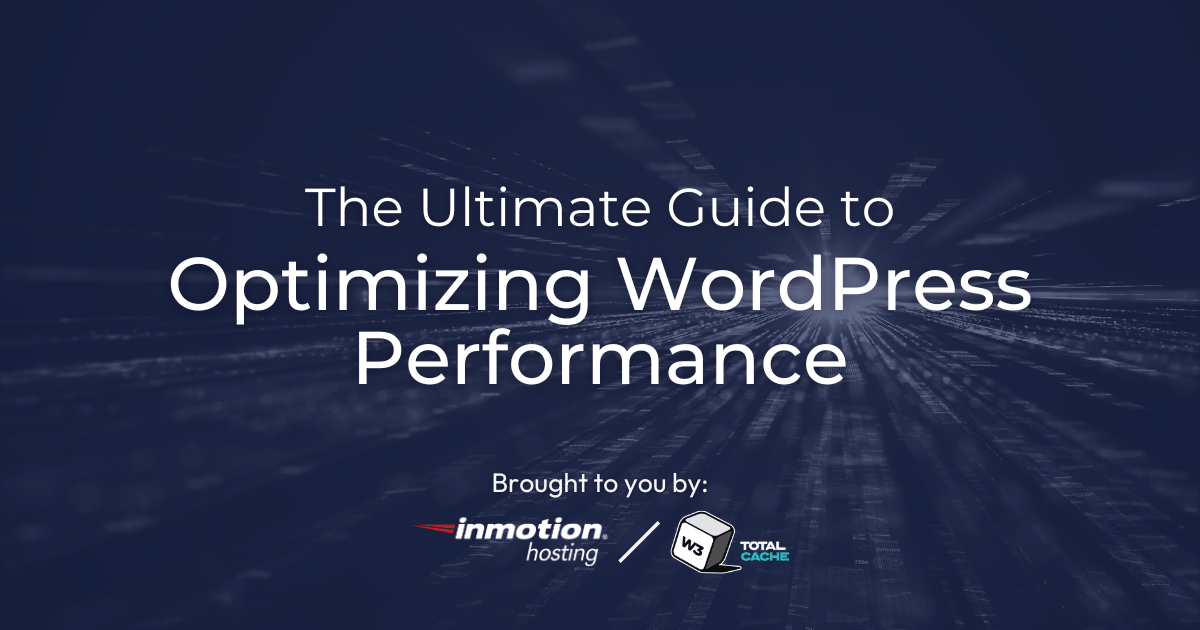
Credit: www.inmotionhosting.com
Troubleshooting Common Issues
Troubleshooting common issues when adding an admin in a Minecraft server involves checking permissions and using the correct command syntax. Verify player usernames and ensure proper server configuration to avoid errors. Following these steps can help resolve any issues encountered during the admin addition process.
Issues With Admin Permissions
Ensure the admin username is correctly spelled and added to the server’s admin list.
Check permissions in the server files to verify adequate admin access for the user.
- Verify spelling of admin username.
- Check admin permissions in server files.
Compatibility Problems
Confirm that all mods and plugins on the server are compatible with the admin functionality.
Update Minecraft server software and mods to the latest versions for enhanced compatibility.
- Check mods and plugins compatibility.
- Update server software and mods.
Frequently Asked Questions Of How To Add Admin In Minecraft Server
How Do I Add An Admin To My Minecraft Server?
To add an admin to your Minecraft server, you can use the `/op` command followed by the player’s username. This will grant them admin privileges on the server.
Can I Add Multiple Admins To My Minecraft Server?
Yes, you can add multiple admins to your Minecraft server by using the `/op` command for each player you want to grant admin privileges.
What Permissions Do Admins Have On A Minecraft Server?
Admins on a Minecraft server have the ability to perform various tasks such as managing players, controlling the game environment, spawning items, and more.
Is It Possible To Remove Admin Privileges From A Player?
Yes, you can remove admin privileges from a player on your Minecraft server by using the `/deop` command followed by the player’s username.
Conclusion
To sum up, adding an admin in a Minecraft server is an essential step for server owners. By following the simple methods mentioned in this post, you can grant various privileges and manage your server effectively. Remember to carefully choose trustworthy administrators and maintain a secure environment for all players.
With the right administrative control, your Minecraft server will thrive and provide an engaging experience for everyone involved. Happy gaming!